Shopify Integration Guide
From shipping alerts through to order notifications, integrating your Shopify store processes with Esendex SMS makes it simpler, cheaper and more efficient to manage everything in one place.
We recommend you integrate SMS into your Shopify store processes using Zapier
Shopify offer a number of great ways for you to integrate SMS into your store through Zapier and the most popular of these are:
- SMS triggers for new customers
- SMS triggers for new paid orders
- SMS triggers for new cancelled orders
Choose from pre-made templates and get sending in minutes
Create your zap here, without even leaving our site
In this guide we will be using the example of a new order to trigger the sending of an SMS alert with relevant details of the new order.
In order to work through the steps of this SMS for Shopify guide, you will need the following:
- A Zapier account
- A free Esendex account
- A Shopify store
Send SMS with Shopify
How to configure your Zapier account to send SMS through Shopify

Once logged in to Zapier there are many things on the screen encouraging you to get started making your first zap. The first step is to click on any one of these.
The next step is to tell Zapier the type of Zap you want to complete.
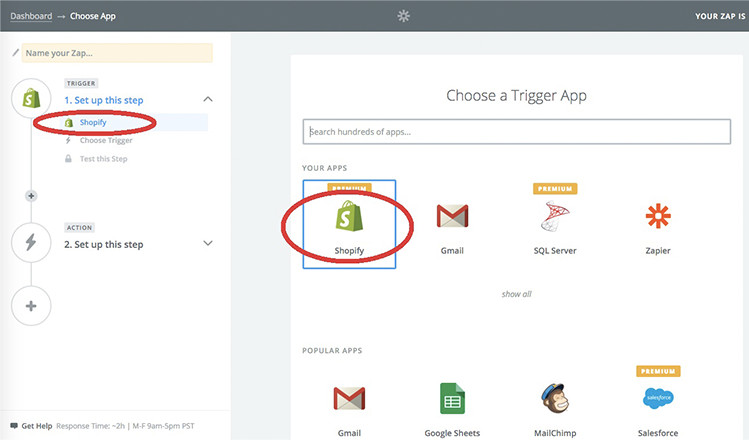
The following step then required you to tell Zapier the trigger application that you want to use. To follow this guide you will need to click “Shopify”
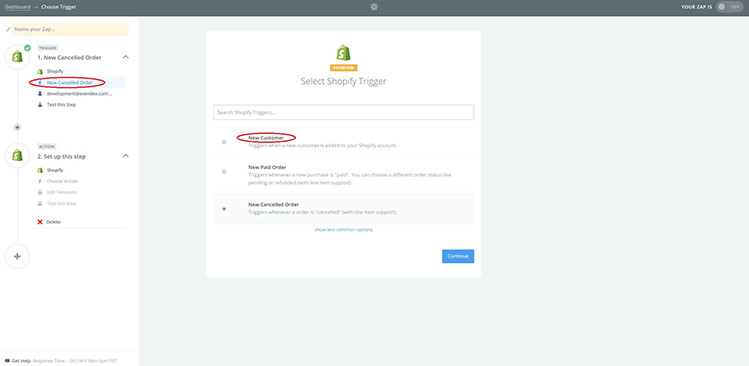
You now need to choose the event you would like to trigger within your application. So for the purposes of this guide, select “New Customer.”
Hit “continue”
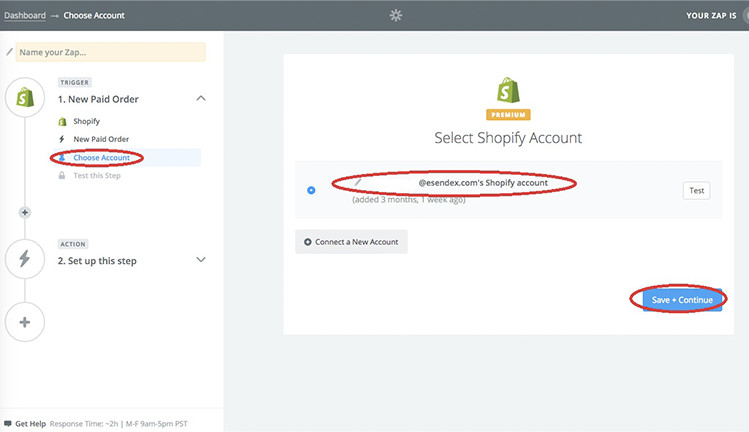
You will then be required to link your Shopify account with your Zapier for the triggered actions to occur. To do this, simply click to connect a new account and enter your details. You can test the connection by clicking ‘Test’
Then hit ‘Save and Continue’

Then choose an application to complete your action. In this case you want to use Esendex to send your SMS via Shopify. If Esendex isn’t a visible option, use the search box and type “Esendex”
Choose Esendex and then hit ‘continue’
Send SMS using Shopify
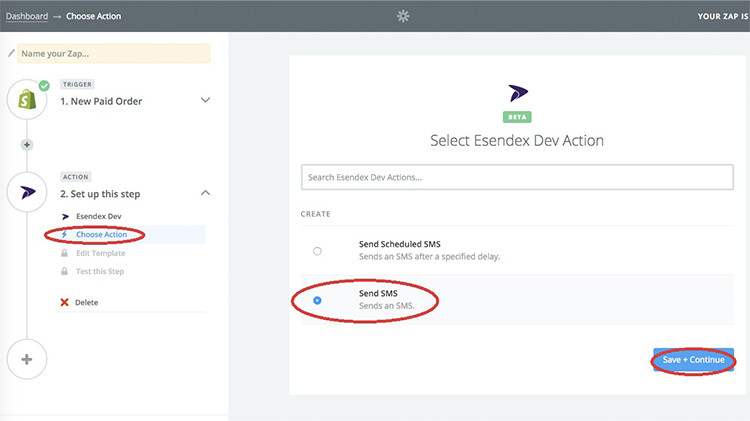
IThe next step is to tell Zapier the specific action you want it to perform from your trigger application, which in this instance is to “send SMS”
Hit “Save and Continue”
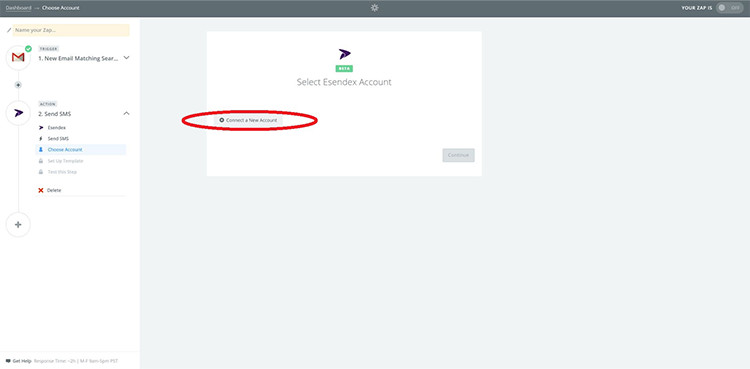
Connect your Esendex account simply by clicking “Connect a New Account”
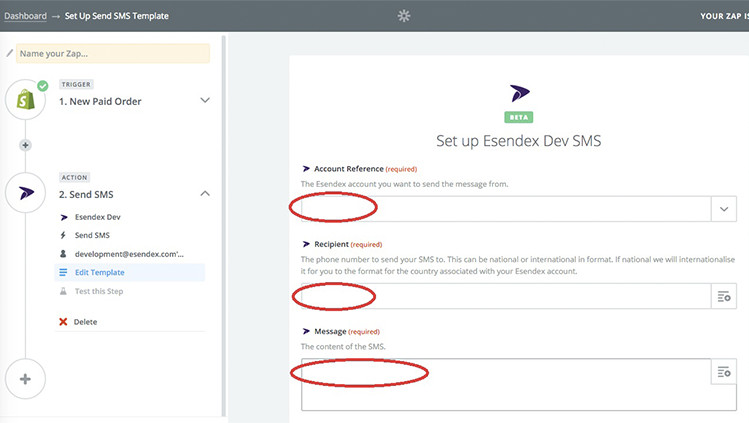
In the above screen shot, the next step, you will need to enter your Esendex account information. First select your account reference from the dropdown. Then enter the desired recipient of the SMS.
Lastly enter the message you want to send. You can opt for a mix of fields and custom text. Orange highlighted text describes fields available from Shopify.
The message template can contain many different dynamic fields, and can be as complex as you need it to be. Type out the body of the message and add dynamic fields by clicking on this symbol 
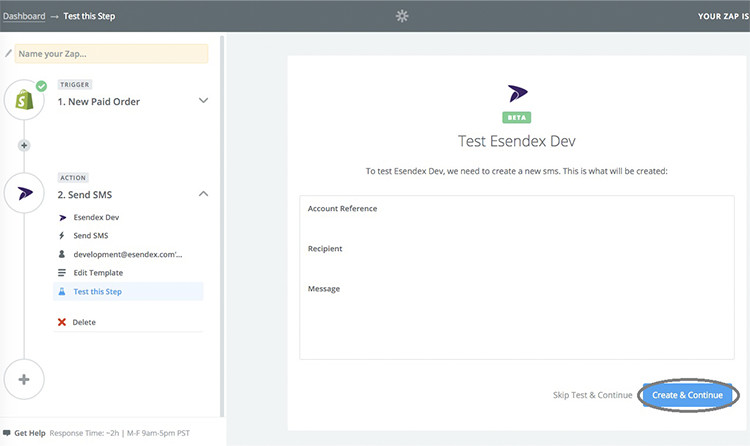
Hit “continue.” You will then be able to test your shopify SMS alert. The information given will need to be confirmed. you can then click “Create and Continue.”
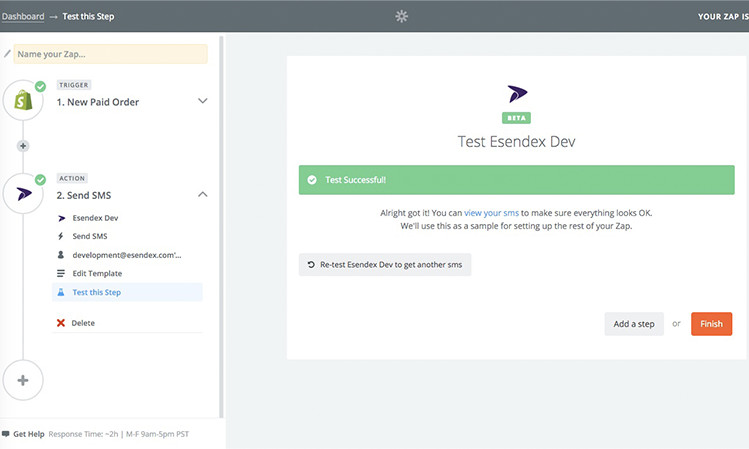
Where your test is successful you will be greeted with the screenshot above. If not, click to “re-test”
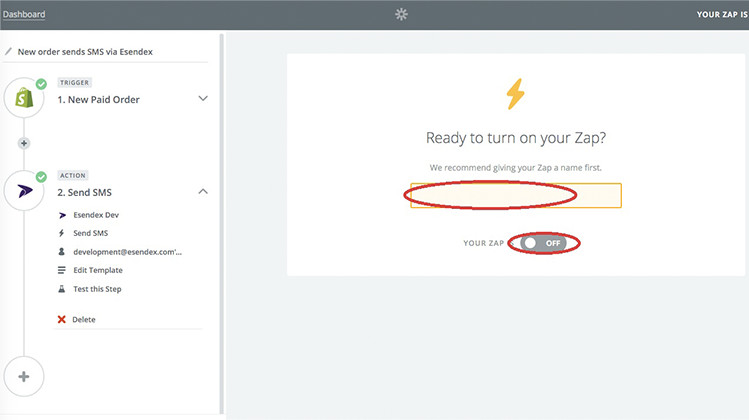
The final thing to do is to name your Zap something memorable and turn it on.
This means that your Zap or SMS trigger is now enabled meaning that your intended recipient will receive an SMS for each new order on your store. The configurations within Zapier mean that your store will be checked for new failed orders once every 5 minutes.
Send SMS from your software
If you want to know more about the possibilities that integration with Esendex and Zapier offer, then you may be interested in our Zapier guide.

